How to Exporting File from Revit to Navisworks.
When you export your Revit model to Navisworks and open up the file and append the exported Revit link models, you notice that the objects are not lined up properly almost like the different Revit files have different coordinates. when you review your project inside Revit you notice that it seem perfectly lined up. You will need to change your export to Navisworks settings. To do this open your project in Revit:
Here is a list of the export utility http://www.autodesk.com/products/navisworks/autodesk-navisworks-nwc-export-utility
- Verify in your project that your Revit links were all brought in using origin to origin.
- Go to the Add-ins tab on the ribbon
- Go to the External Tools drop down menu and click on Navisworks to start the export command.
- In the Export Scene as... dialog box, click on the Navisworks Settings...button to open the Navisworks Options Editor - Revit
5. In the Navisworks Options Editor - Revit dialog box expand File Readers> and click on Revit.
- On the right side of the dialog box find the Coordinates pull down and set it to Project Internal do not select shared.
- Then change the Export > Change this to Entire Project.
If you try to open the newly created nwc file and get a popup message that says; "File..nwc has an unknown version number" you will need to export or save the file in the correct version of Navisworks that you need.
For example if you are using the Revit 2016 add-in to export to Navisworks you can only open the generated nwc file in Navisworks 2016.Here is a list of the export utility http://www.autodesk.com/products/navisworks/autodesk-navisworks-nwc-export-utility
for more complete information please visit in link in below.
http://blogs.rand.com/support/2016/03/exporting-from-revit-to-nw-and-the-model-is-off-.html
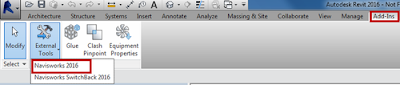




Comments
Post a Comment
Please follow my Blog.
Thanks