Step 1: Creating Viewpoints for animation. Under the Viewpoint tab on the main toolbar, you can create various viewpoints for your fly-through, focussing on different parts of the building at different times in the simulation. Set up your view, and then click on the ‘Save Viewpoint button’. The Saved Viewpoints bar will open up on the right showing you the different viewpoints you have saved. After you have a few viewpoints saved, you can create the animation. Step 2: Creating Animation and linking to Simulation Go to the Animator tab, and set up your first view. Click the ‘Record’ Button, and click on your different views in the order you wish them to appear. After you finish, click the stop button. Your animation is now saved on the right. Click on it and delete the Cut buttons that appear in the drop- down under it. This will ensure a smooth transition between views. Now we link the simulation to the newly created animation. Under the simulate tab, clic...
 Foundation panel
Foundation panel
 Wall.
Wall.


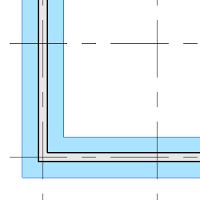

Comments
Post a Comment
Please follow my Blog.
Thanks