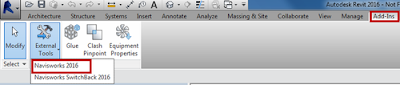How to Place Beams with the Grid Tool in Revit
Use the Grid tool to select grid lines to place beams automatically between other structural elements such as columns, structural walls, and other beams. For example, you might have 2 structural columns located on a grid line. Beams are also added between columns and structural walls. Click Structure tab Structure panel (Beam). Click Modify | Place Beam tab Multiple panel (On Grids). In the image below, you can see assorted columns, a beam, and structural walls in a plan and 3D view. In this case, you can use the Grid tool to add the majority of the beams automatically. Select a grid line along which you want to place a beam. Press and hold Ctrl to select multiple grids. In the image shown below, grids have been selected and beams have been added automatically between all columns, walls, and beams. Click Modify | Place Beam > On Grid Lines Multiple panel (Finish). Tip: You can also draw a pick box to se...